Child Care Seer Release Spotlight - March 30, 2021
- Child Care Seer
- Apr 29, 2021
- 4 min read
Universal Autopay Makes Billing Simple!
Universal Autopay will simplify and streamline your payment process and just might eliminate the need to discuss a bill with a parent ever again!
Are your families already using automatic payments for programs, but they still have incidental charges that need to be paid before they can use the kiosk to check in? Are parents using Seer wallets to prepay for hourly care or incidentals, but you still need to manually pay the bill when it is due? When your parents set up Universal Autopay, manual payments are no longer necessary! Universal Autopay will use the credit card or Seer wallet designated to pay all charges as they move to unpaid; not only program tuition, but all charges that may accrue at your center.
Your parents can enable this feature with easy steps:
Log in to their Child Care Seer account
Click the Setup button on the Universal Autopay banner
Select which of their children to include
Choose which credit card or Seer wallet to use

That’s it; it’s just that simple! After set-up, Universal Autopay will use the credit card or wallet for any charge for that child on the date that it is due. Including late charges. Including hourly visits. Including yearly supply fees. With Universal Autopay, your parents can never miss a payment ever again!
Your staff can also help parents sign up for Universal Autopay. Every time someone in your center enters a payment manually, they can ask the adult if they would like to use that payment method for Universal Autopay. If yes, a simple click of the button turns it on.

You can edit this feature on the Money tab of the Child or Adult Profile page. Staff with payment management permission can easily see which adults are using Universal Autopay in the Automatic Payments Report.
Universal autopay is just one more way Child Care Seer helps you effortlessly manage the details of running your daycare center.
Expiring Document Warnings
At Child Care Seer, we know how important and time-consuming maintaining your files can be. Seer already allows you to upload and store any document or image electronically on the child, staff, or adult profile page. Now Child Care Seer will show you when a document is about to expire or has expired!
35 days before a document’s expiration date, Child Care Seer will flag it with an orange warning icon. In addition, the platform will alert you by placing an orange dot next to the child, adult or staff on the summary list page and next to the Documents tab on their profile page. When the document expires, the warning icon and dots will turn red.
Parents and Staff will can also see the warning icon and dots when using Child Care Seer on their desktop.
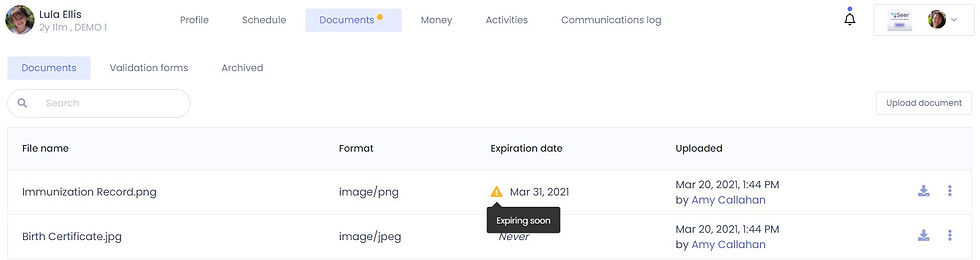
New Look and Feel on the Reports Menu
In order to help you to more easily find the reports you use most, Child Care Seer has updated the Reports page with a new view! We now group reports by category, and have added a distinct color and icon to each section. In addition, you can now access a report’s sub-tabs from the main report page and get where you need to go with fewer clicks. You can also mark reports you use the most and access them on the Favorites page. Finally, if you don’t know what report you need, you can use the new search bar to find all reports related to the topic of interest.

More Things You’ll Notice in Seer...
Document Management Updates
To help you organize and maintain your documents in Child Care Seer, staff with Staff Management or Family Management permissions can now archive outdated staff or child documents, respectively. Daycare Managers can archive or delete all documents as needed. In order to limit requests to delete documents uploaded in error, we also allow the person who uploaded a document to delete it within the first 24 hours.
Waitlist Allows Multiple Considered Classes
Do you run multiple classes for the same age groups at your center? Now in the Child Care Seer Waitlist, you can designate multiple classes to consider for a child. Seer also helps by displaying exactly how many scheduling issues would result over the next four weeks if the new child were placed in the selected class. Issue types include staffing, ratios, capacity considerations, and more!

Other Charges Report Shows More Details
Child Care Seer has improved the Other Charges report to provide more visibility into which charges were applied directly to a child account by which staff members during a specified time period. Each custom charge record now also includes the full name of the charge applied.

Hire Date and Separation Date on Staff Profile
To help your center on inspection day, Child Care Seer now shows the hire date and separation date
(if applicable) of each staff member just below the avatar on their main Profile page.

About Child Care Seer
Software that automates everything for your daycare, pre-school, early education learning center, or after-school learning program.
(540) 750-4507





Comments